5 Steps to Master Figma for Your Next Web Design
November 7, 2024
In the ever-evolving landscape of web design, mastering the right tools can make all the difference between a mediocre and an exceptional website. Figma, with its robust features and user-friendly interface, has become a go-to choice for many designers. Here’s a step-by-step guide to help you master Figma and create stunning, user-friendly websites.

Table of Contents
Step 1: Sign Up and Build a Design Foundation
To get started with Figma, you need to create an account. Visit the Figma sign-up page and register for free. Once you’re logged in, you can start from scratch or use pre-built wireframes to streamline your process.
For beginners, using wireframes can be incredibly helpful. You can utilize resources like the Relume Library, which offers free Figma components to quickly assemble essential website sections such as headers, featured areas, and pages. Simply visit the Relume Library website, create an account, and navigate to the Figma Library to access these components.
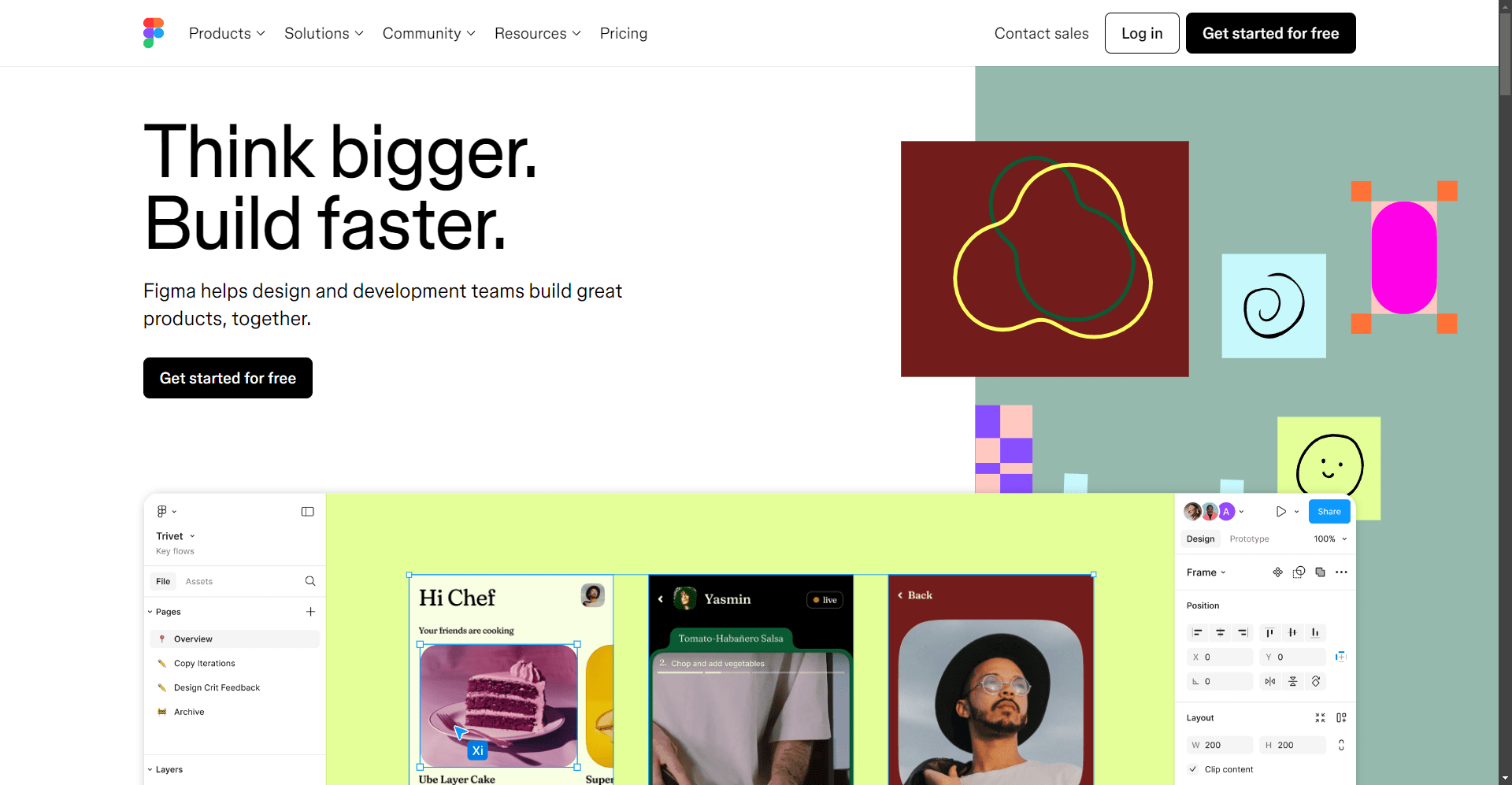
Step 2: Building Wireframes
Wireframes are the blueprint of your website design. They help you visualize the layout and structure of your site before diving into the detailed design phase. In Figma, you can create wireframes using the tools and components available.
- Understand Frames: Frames in Figma are containers that hold multiple elements. You can create multiple frames to show different pages or screen sizes in one project. This is crucial for designing responsive websites. To learn more about designing for different devices, check out our guide on key features of a user-friendly website design.
- Use Grid Layout: Setting up a grid and layout is essential for maintaining consistency and order in your design. Figma allows you to create custom grids and use auto-layout features, similar to CSS flexbox, to ensure your design is responsive and well-organized.
Step 3: Focus on Individual Components and Design Elements
Once you have your wireframes, it’s time to focus on the individual components of your website design. Figma offers a variety of tools to help you create detailed and precise design elements.
- Vector Tools: Use Figma’s vector tools like the Pen, Shape, and Text tools to create custom shapes, icons, buttons, and typography elements. These tools provide the precision needed for intricate graphic elements and interface components. For tips on choosing perfect typography, explore our essential tips for website typography.
- Components and Styles: Create reusable components and styles to ensure consistency across your design. This feature allows you to design elements like buttons or navigation bars once and then use them across different projects and screens.
- Shape Tools: Utilize default shapes like rectangles, lines, arrows, and more to speed up your design process. For more complex designs, use the Pen or Pencil tools to draw custom vector shapes and lines.
Step 4: Designing Responsive and Interactive Elements
A responsive design is crucial for ensuring your website looks great on all devices. Figma provides several features to help you achieve this.
- Auto-Layout and Constraints: Use Figma’s auto-layout feature to create responsive designs. Set constraints for elements to ensure they adapt seamlessly across different screen sizes and devices. Learn about 7 essential tips for choosing the perfect website typography to enhance readability across devices.
- Components for Scrolling Content: For longer scrolling screens, turn your scrolling content into components. This helps you manage and preview content visibility across different viewport sizes.
- Prototyping: Figma’s prototyping features allow you to create interactive designs. Use master components to link menu items and other repeated elements across multiple screens, reducing the time spent on repetitive tasks.
Step 5: Finalize and Optimize Your Homepage
The homepage is often the first impression visitors have of your website. Here are some tips to design an effective homepage using Figma:
- Highlight Key Content and CTAs: Focus on your value, top products, and main goals. Use Figma’s layout and typography tools to create a clear visual order. Check our guide on user-friendly website design to enhance visitor retention.
- Optimize for Mobile: Ensure your homepage is fully responsive. Use Figma’s auto-layout and constraints features to adapt the layout seamlessly across devices.
- Use Observation Mode: For collaborative projects, use Figma’s Observation Mode to follow along with your team’s work in real-time. This is particularly useful for remote user tests and presentations.
Best Practices and Additional Tips
- Master Components: Use master components to speed up your design process. This feature allows you to link repeated elements across multiple screens efficiently.
- Practice and Learn: The best way to master Figma is through hands-on practice. Try recreating well-designed websites, use online tutorials, and refer to resources like Dribbble and DailyUI.
- Join a Community: Being part of a community can be incredibly beneficial. Share ideas, get feedback, and learn from other designers to improve your skills.
FREQUENTLY ASKED QUESTIONS
Is Figma free to use?
Yes, Figma offers a free plan that includes unlimited files in draft, 3 Figma and 3 FigJam files, and core design features. Paid plans are available for additional features and team collaboration.
Do I need any design experience to start using Figma?
No, you don’t need prior design experience. While design knowledge is helpful, Figma’s intuitive interface and pre-built components make it accessible for beginners.
However, we recommend you to watch tutorials or courses before start paying Figma.
Can I collaborate with others in Figma?
Yes, Figma is built for collaboration. Multiple team members can work on the same file simultaneously, leave comments, and share prototypes with stakeholders.
Can I create responsive designs in Figma?
Yes, Figma’s auto-layout and constraints features allow you to create responsive designs that adapt to different screen sizes and devices.
Why Choose Our AI-Driven ptimization Services?
While mastering Figma is a significant step in creating a stunning website, optimizing it for performance and user experience is equally important. At our digital marketing agency, we specialize in AI-driven optimization services that can take your website to the next level. Discover more about how AI is revolutionizing marketing in 2024.
- AI-Driven Design Optimization: Our AI tools can analyze your design and provide insights on how to improve user engagement and conversion rates.
- Performance Optimization: Ensure your website loads quickly and performs well across all devices with our advanced optimization techniques. Consider exploring AI-powered marketing automation tools.
- User Experience Enhancement: Our AI-driven analytics help you understand user behavior and make data-driven decisions to enhance the overall user experience.
Take the Next Step
Mastering Figma is just the beginning. To truly excel in web design and optimization, consider leveraging our AI-driven services. Here’s how you can get started:
- Explore Our Services: Check out our AI optimization services to see how we can help you optimize your website. Learn from our guide on generating marketing content with AI.
- Contact Us: Reach out to our team to discuss your project and how we can assist you in creating a high-performing, user-friendly website.
- Get a Free Consultation: Schedule a free consultation with our experts to understand how our services can benefit your web design project.
By combining your mastery of Figma with our AI-driven optimization services, you can create websites that not only look great but also perform exceptionally well. Don’t miss out on the opportunity to elevate your web design game – contact us today to get started.

